Apple CarPlay offers a seamless way to use your iPhone while driving, making your driving experience more convenient. However, there are times when you might want to stop the automatic connection or turn off CarPlay altogether. Whether it’s for safety, battery-saving, or privacy reasons, knowing how to disable or disconnect CarPlay can give you more control over your in-car tech.
This guide will walk you through simple steps to turn off CarPlay, stop it from auto-connecting, or even completely disable the feature.
How to Turn Off CarPlay on iPhone?
If you want to temporarily disconnect CarPlay from your iPhone, follow these simple steps:
-
Step 1: Open the Settings app on your iPhone.
-
Step 2: Go to General > CarPlay.
-
Step 3: Select your car’s device from the list, then tap Forget This Car.
This method applies to all iPhone models that support CarPlay, including iPhone 15, iPhone 14, iPhone 13, iPhone 12, iPhone 11, iPhone X, etc. If you have an older iPhone, the steps should still work as long as your device is running iOS 7.1 or later.
How to Stop CarPlay Auto-Connecting on iPhone?
If CarPlay automatically connects to your car every time you start the engine, and you want to stop it from doing so, follow these steps:
-
Step 1: Open the Settings app on your iPhone.
-
Step 2: Go to Bluetooth and find your car’s Bluetooth device in the list.
-
Step 3: Tap the Info button (i) next to your car’s device.
-
Step 4: Toggle off Auto-Connect.
This method applies to all iPhone models that support CarPlay as well.

How to Disable Apple CarPlay in Your Car’s Settings?
If you want to completely prevent CarPlay from connecting to your iPhone, you can disable it through your car’s infotainment system. This will stop any iPhone from connecting to CarPlay, even if the device is manually paired via Bluetooth or USB.
Here’s how to do it:
-
Step 1: Access your car’s infotainment system settings. This can usually be done through the main menu on the touchscreen or dashboard.
-
Step 2: Find the section for Apple CarPlay or Connectivity Settings (the exact name may vary depending on your car model).
-
Step 3: Disable or turn off the CarPlay option to prevent any iPhone from connecting to your car’s system.
How to Turn Off Apple CarPlay Screen?
If you don't want to completely disable CarPlay but would like to turn off the CarPlay display temporarily, you can do so through your car's infotainment system. This will stop the CarPlay interface from appearing on the screen while still allowing you to use other features of your car’s system.
Here’s how to turn off the CarPlay screen:
-
Step 1: Access the settings menu in your car's infotainment system.
-
Step 2: Locate the CarPlay or Display Settings section.
-
Step 3: Select the option to turn off or disable the CarPlay screen.
This method will only hide the CarPlay interface and prevent it from appearing on the screen, but it will not disconnect your iPhone from the car's system. You can still use CarPlay by manually activating it when needed. or a more reliable and stable Apple CarPlay screen, consider upgrading to a premium model.
Benefits of Turning Off CarPlay
Turning off or disconnecting Apple CarPlay can offer several benefits, depending on your driving needs:
-
Safety: When CarPlay is off, it reduces distractions in the car, helping you stay focused on the road. Notifications, messages, and app prompts won’t interfere with your driving, making it safer, especially on busy roads.
-
Battery Saving: Keeping CarPlay on continuously uses your iPhone's battery. Turning it off can help conserve battery life, especially on long trips where you need to save power for navigation or other essential functions.
-
Privacy: CarPlay can automatically share information between your iPhone and your car, including contacts, messages, and recent apps. Turning it off helps protect your privacy by preventing automatic data sharing every time you get in your car.

Alternatives to Apple CarPlay
If you prefer not to use Apple CarPlay or are looking for other ways to connect your phone to your car, there are several alternatives available:
-
Bluetooth Connectivity: Many cars allow you to connect your iPhone via Bluetooth for hands-free calling, texting, and music streaming without the need for CarPlay. This option is simple and effective for users who only need basic phone features in the car.
-
USB Direct Connection: Some cars offer a direct USB connection for charging and accessing certain apps, without the need for CarPlay. You can connect your iPhone via USB for quick access to music or navigation without using the CarPlay interface.
-
Android Auto: For drivers with Android phones, Android Auto is a similar feature to CarPlay. It offers seamless integration with your car’s infotainment system, providing features like navigation, music, and hands-free calling. If you switch to an Android device, Android Auto could be a good alternative to CarPlay.
-
Third-Party Apps: Some third-party apps, like MirrorLink or CarLink, provide an alternative way to connect your phone to your car’s screen, offering basic functionalities such as music and navigation.
If you’re looking for a seamless and reliable CarPlay experience, consider upgrading to Apple CarPlay for motorcycles or for your car with products that offer quick installation and strong connectivity.
Conclusion
Turning off or disabling Apple CarPlay can help reduce distractions, save battery, and protect your privacy. We’ve outlined simple ways to stop CarPlay from connecting automatically or to disable it entirely.
For a reliable CarPlay experience, consider Apple CarPlay for motorcycles or Apple CarPlay screen for your car. Carpuride offers easy-to-install products with stable connectivity, making it simple to enhance your driving experience and enjoy seamless integration with your car or bike.
Read More:
How to Add CarPlay & Android Auto to Your Older Cars?
Do Motorcycles Have Radios? Here are Radio Solutions and Tips
Upgrade Your Car! Best Portable CarPlay and Android Auto Display in 2024
Is Apple CarPlay Worth It for Older Cars? Here's the Final Answer
How to Watch Netflix on Android Auto? Complete Guidance for You